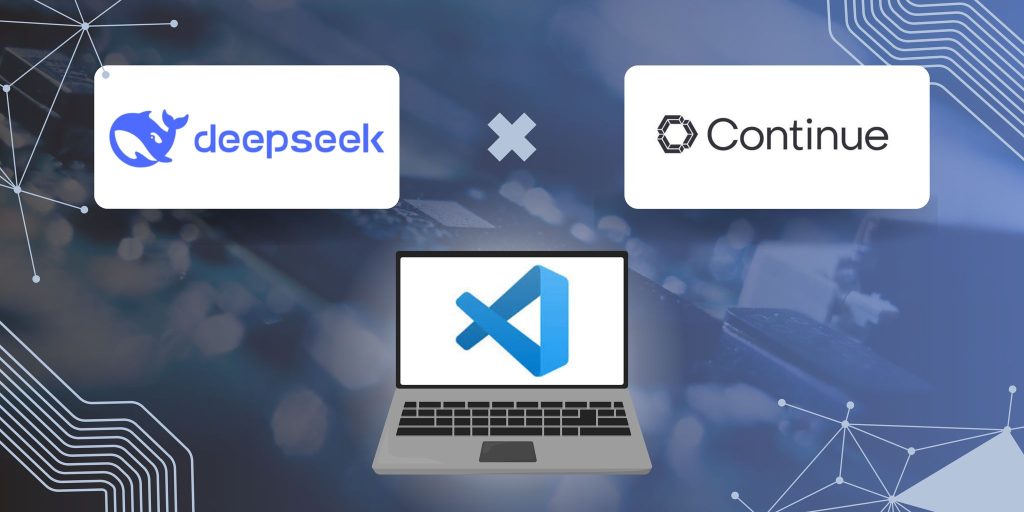Introduction
AI-powered coding assistants have transformed the way we write, debug, and optimize code. The most famous in this space is GitHub Copilot, which now supports using multiple AI models within itself.
Some AI coding assistants are built into standalone IDEs, while others function as plugins for popular editors like Visual Studio Code (VS Code). One such open-source plugin is Continue.Dev, which serves as an AI-powered coding assistant and pair programmer.
Understanding Continue.Dev and Its Model Requirements
Continue.Dev requires two types of language models to function optimally:
- Tab Autocomplete Model – A lightweight, fast model trained using the Fill-in-the-Middle (FIM) technique to generate inline code completions.
- Chat Model – A larger, more capable model that can answer general programming queries and generate structured code snippets based on detailed prompts.
By pairing Continue.Dev with DeepSeek models, we can achieve a powerful alternative to other AI coding assistants.
Using DeepSeek Models for Code Assistance in Continue.Dev
DeepSeek provides two models that are ideal for integration with Continue.Dev:
- DeepSeek Chat – Functions as the chat model for answering programming questions and generating structured code responses.
- DeepSeek Coder – Acts as the autocomplete model, utilizing its FIM-trained architecture for accurate inline code suggestions.
Step 1: Create a DeepSeek API Account
To integrate DeepSeek models with Continue.Dev, you need to create an account on DeepSeek AI and generate an API key. This API key will authenticate your requests when querying the models.
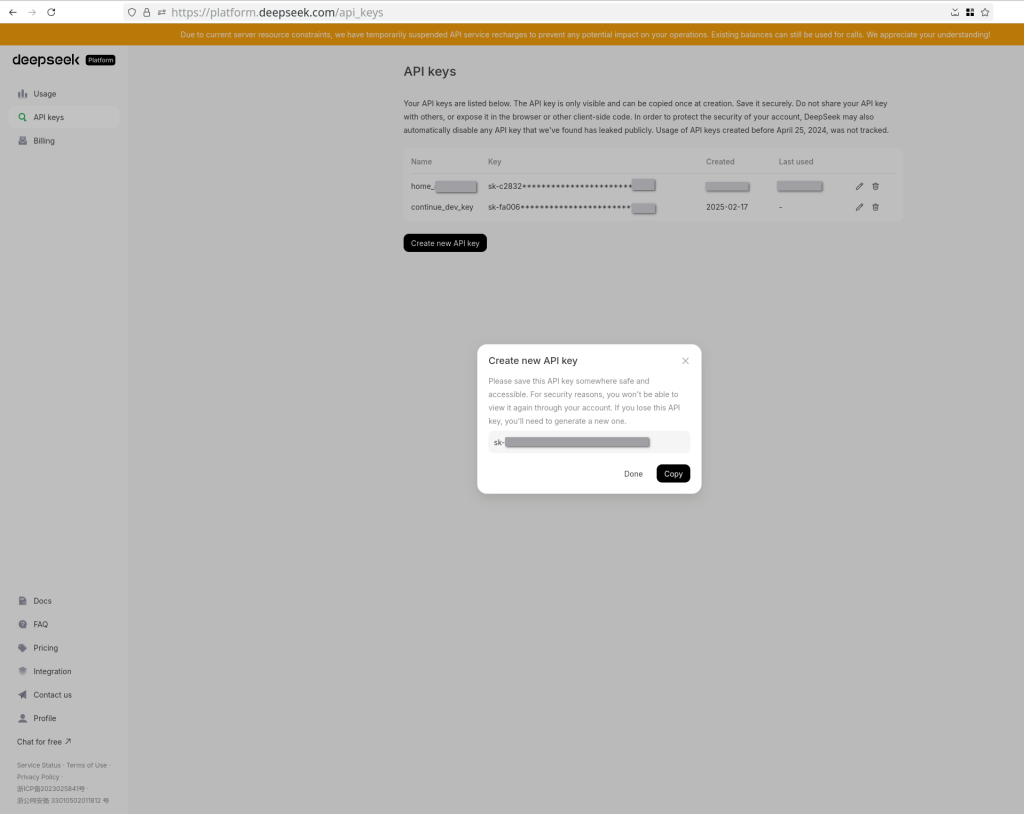
Step 2: Install the Continue.Dev Plugin in VS Code
- Open VS Code and navigate to the Extensions Marketplace.
- Search for
Continue.dev. - Click Install to add the extension to your environment.
Step 3: Configure the DeepSeek Models in Continue.Dev
Once the plugin is installed, configure both the chat model and autocomplete model using your DeepSeek API key.
Configure DeepSeek Chat as the Chat Model
Modify your Continue.Dev configuration file (config.json) to include the following:
{
"title": "DeepSeek Chat",
"provider": "deepseek",
"model": "deepseek-chat",
"apiKey": "your-deepseek-api-key"
}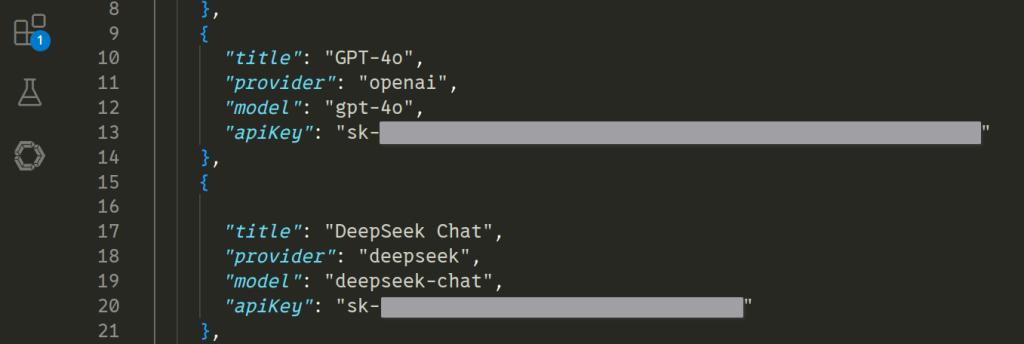
Configure DeepSeek Coder as the Tab Autocomplete Model
Add the following configuration for the autocomplete model:
"tabAutocompleteModel": {
"title": "DeepSeek Coder",
"provider": "deepseek",
"model": "deepseek-coder",
"apiKey": "your-deepseek-api-key"
}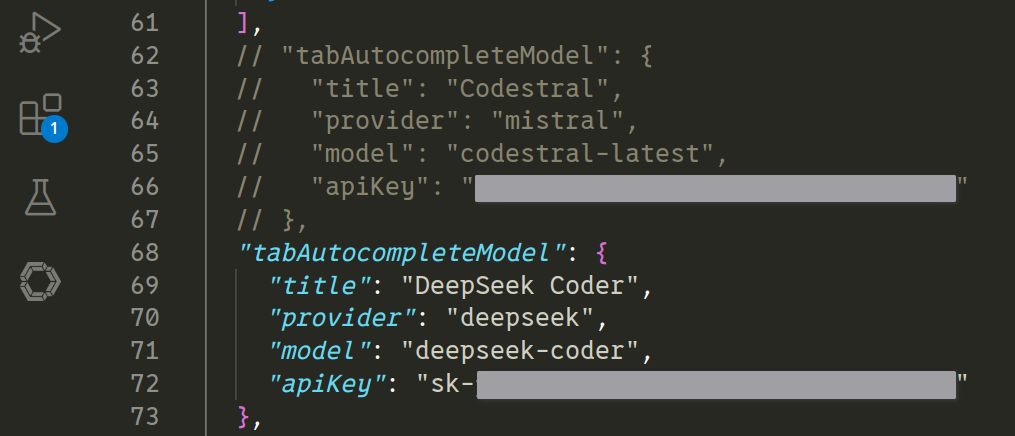
With this configuration you should be able to use full functionality of the coding assistant.
Step 4: Using Your AI Coding Assistant in VS Code
Chat Model Usage
Once configured, you can use DeepSeek Chat within VS Code by opening the Continue.Dev panel. Type a programming-related question or request code snippets, and the model will generate responses in real-time.
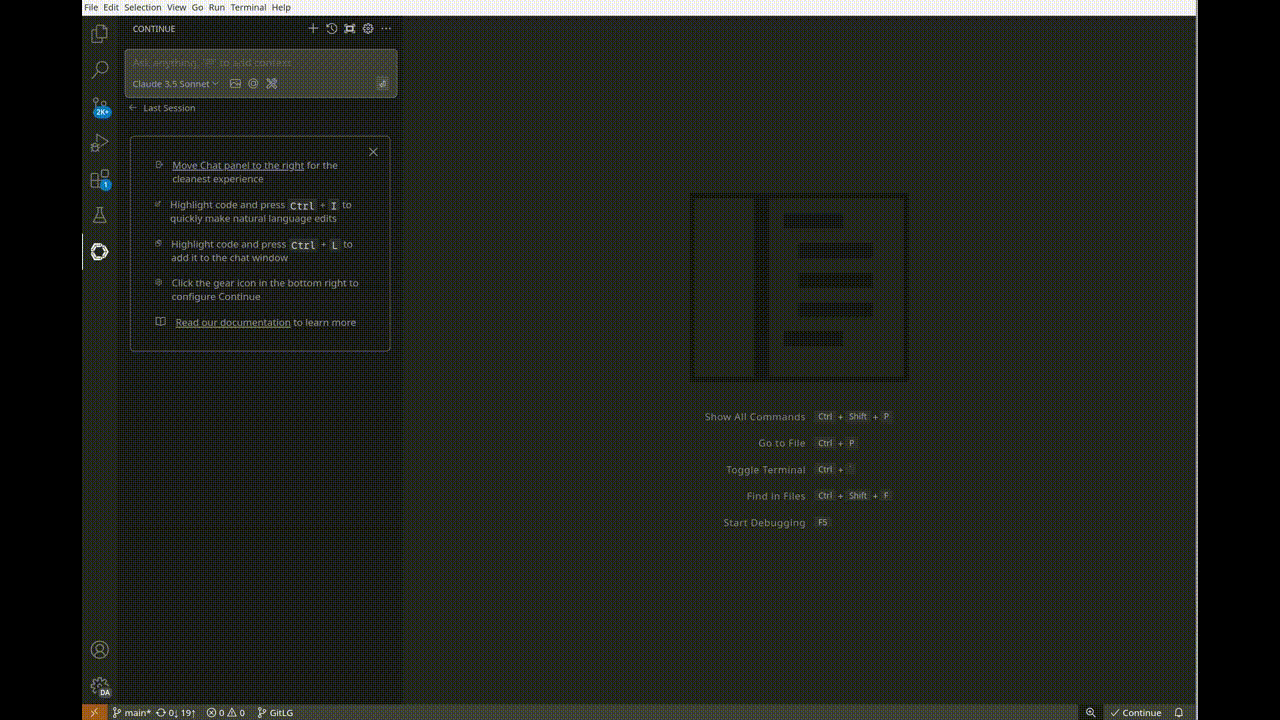
Tab Autocomplete Usage
As you type code, DeepSeek Coder will provide inline suggestions based on your input, making it easier to write boilerplate code and repetitive structures efficiently.
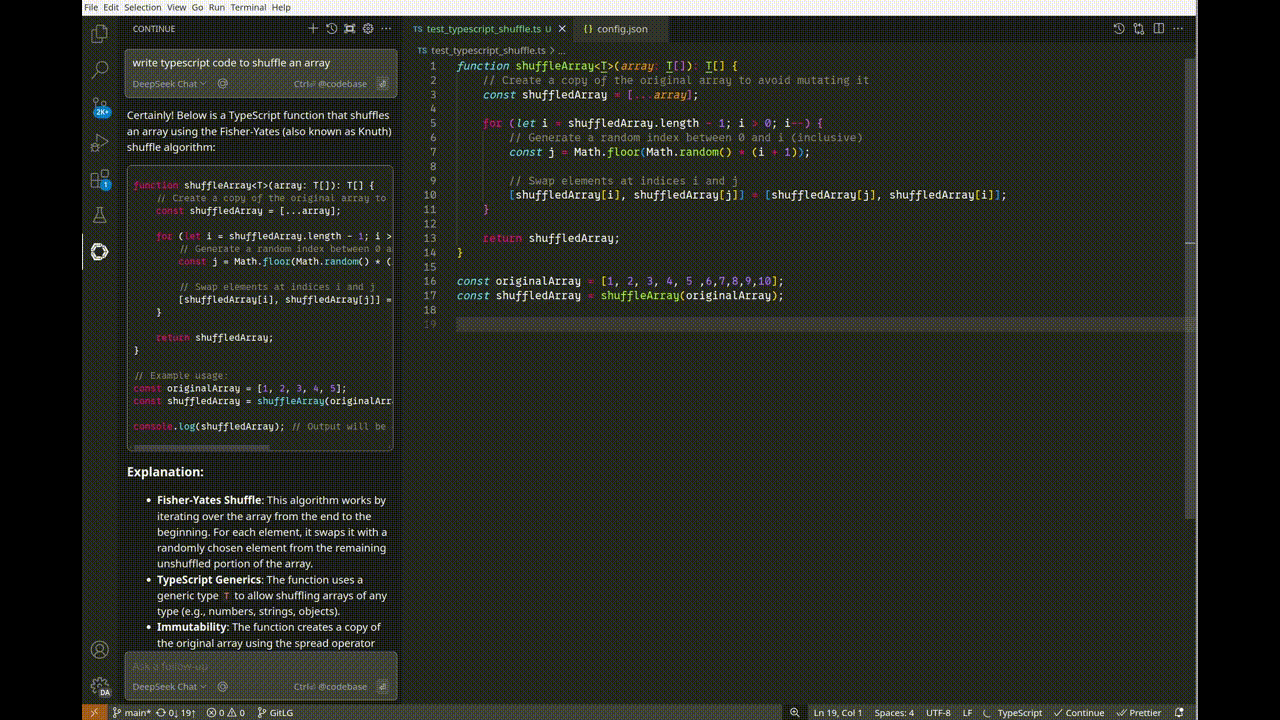
Alternative: Using DeepInfra Instead of DeepSeek API
If you don’t want to create a paid API account with DeepSeek, you can use DeepInfra, a cloud-based inference provider that hosts open-source AI models, including DeepSeek models.
Step 1: Create a Free Account on DeepInfra
- Visit DeepInfra’s website and sign up for a free account.
- Navigate to the API dashboard and generate an API key.
- Copy this key for later use.
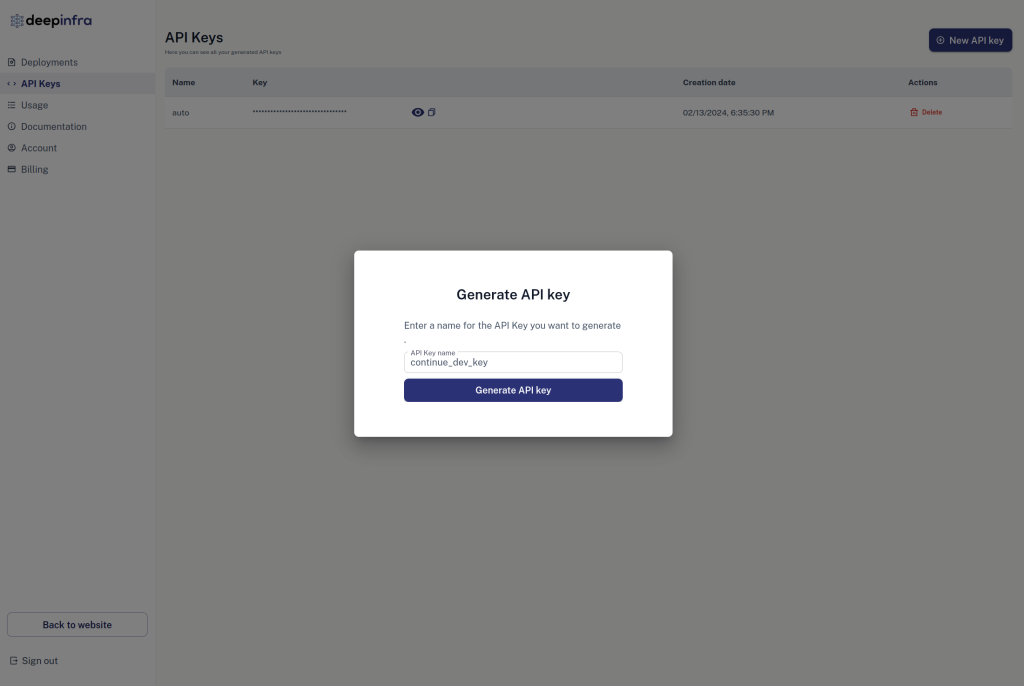
Step 2: Configure DeepInfra Models in Continue.Dev
Since DeepInfra does not currently host DeepSeek Coder, we will use a different model for tab auto-completion:
- Chat Model:
deepseek-ai/DeepSeek-R1 - Tab Autocomplete Model:
Qwen/Qwen2.5-Coder-32B-Instruct
Configure DeepInfra Chat Model
Modify your Continue.Dev configuration file (config.json) as follows:
{
"title": "DeepInfra",
"provider": "deepinfra",
"model": "deepseek-ai/DeepSeek-R1",
"apiKey": "your-deepinfra-api-key"
}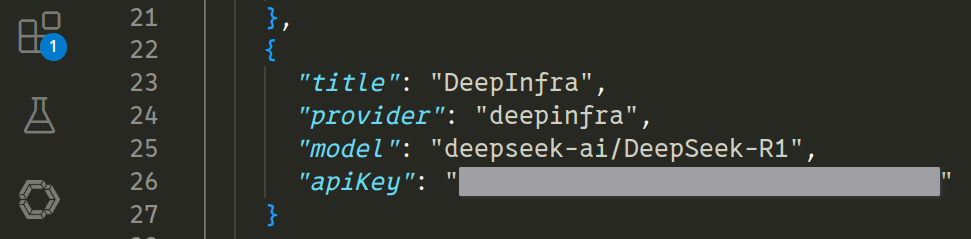
Configure DeepInfra Tab Autocomplete Model
Since DeepInfra does not offer DeepSeek Coder, we will use the closest alternative available:
"tabAutocompleteModel": {
"title": "DeepInfra Coder",
"provider": "deepinfra",
"model": "Qwen/Qwen2.5-Coder-32B-Instruct",
"apiKey": "your-deepinfra-api-key"
}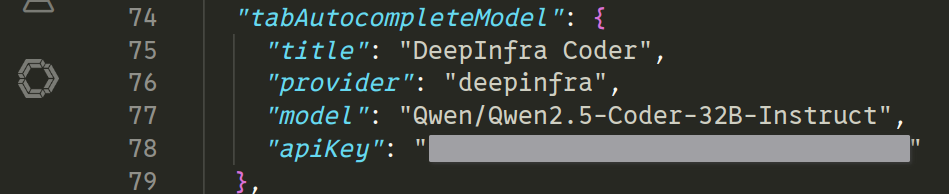
Final Thoughts
By integrating DeepSeek or DeepInfra-hosted models with Continue.Dev, we can access a powerful, open-source AI coding assistant.
We can go further and host DeepSeek models locally if a powerful enough server is available but for now, I’ll stop here.
Try it out today and experience the power of DeepSeek coding assistance firsthand! 🚀
Further Reading and Resources
| DeepSeek | https://www.deepseek.com/ |
| Continue.dev | https://www.continue.dev/ |
| DeepInfra | https://deepinfra.com/ |
| VSCode | https://code.visualstudio.com/ |